What Is WhatsApp and Why Would I Want to Use It?
- Tara Grey

- Oct 23, 2021
- 4 min read
Updated: Nov 9, 2021

There’s no lack of mobile apps trying to get you to download them. Some are “flashes in the pan” that don’t last long, while others become international standards.
One of the apps that you may have run across from a colleague or friend asking if you use it, is WhatsApp.
WhatsApp is a messaging app that allows you to message, call or video chat with contacts around the world. While it has been gaining popularity in the U.S. in recent years, it’s been a mainstay globally for quite a while.
This app is the most popular mobile messaging application in the world, and it has approximately two billion monthly active users. That’s significantly more than Facebook Messenger (1.2 billion).
Why did it become so popular? One reason is that it was one of the first apps that business people (and others) could use to text message people in other countries for free.
Other than your normal mobile minutes' rates, there’s no cost to connect with people through their phone number, no matter where they are in the world. This includes using the app to make phone calls to Italy, Australia, or wherever you have friends, family, or business.
You can contact me for a WhatsApp Getting Started phone tutoring session. I’ve also got some tips below on how to get going with the app.
The Basics of How to Use WhatsApp
Where to Find WhatsApp
You can find the WhatsApp app on any major app store. You can also download it from the WhatsApp website for Android, iPhone, Mac PC, or Windows PC.
You Need a Mobile Number to Create an Account
WhatsApp uses your mobile phone number as your identifier. You can’t create an account to use the app without putting in your cell phone number.
Add Contacts
Next, you’ll need to add contacts, and this method is very similar to when you’re texting someone from your phone that you haven’t sent a text message to before. You need to input the person’s mobile number (the number that they are using for their WhatsApp account).
To add a contact:
Press “New chat”
Press “Options”
Press “Add new contact”
Enter the contact’s name and phone number
You should see the contact automatically populate in your contact list
How Do I Chat in WhatsApp?
Once you have a person entered into your contacts list, you can easily begin a chat with them.
To chat, just press “New chat”
Then, select the contact (similar to how you do it with your text messaging on your phone)
Press “OPEN”
Type your message in the Message box
Press “SEND”
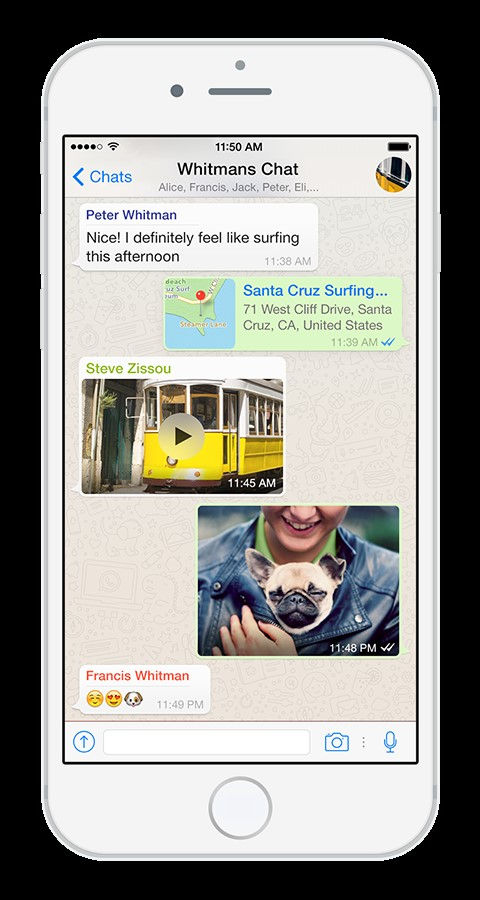
You’ll see that the chat interface is very similar to your text messaging interface on an iPhone or Android device. You can also send photos, videos, and documents.
Why Use WhatsApp Instead of Just Texting Someone?
The main benefit of using WhatsApp is when the person you’re trying to connect with is in another country. If you use your regular text messaging on your phone through your mobile carrier, you may not be able to send texts or make calls to international numbers.
And if you do have international calling enabled with your carrier, it’s likely going to be expensive to text and call internationally.
WhatsApp allows you to text and call international numbers without the cost. You can call and message while on Wi-Fi, which means no cost at all. Or you can also do this while on your mobile carrier connection, in which case it would count for usage minutes, but would not count as an international call or text.
So, if it’s your sister that lives a few blocks away, it may be easier to just use text messaging. But if your best friend is on vacation in New Zealand, then you’ll save a lot of money and be able to talk to your heart’s content on WhatsApp.
How to Make a Call on WhatsApp
You can also call someone, almost just like calling them from your phone, using WhatsApp. The only difference is that you need to open the app and call through that, rather than using your phone’s dialing pad to call.
Again, this will save you money if the person you are calling is in another country.
To make a call, you first need to have an existing chat with that person or start a new one.
Then, do the following:
Open the chat with the person you want to call
Tap “Voice Call” (you’ll see a phone icon)
You can also start a call this way:
Open WhatsApp
Tap the “CALLS” tab
Tap “New call” (phone icon with a plus sign)
Find the contact you want to call
Tap “Voice call” (phone icon)
How to Receive a Call on WhatsApp
If one of your contacts on WhatsApp is trying to call you, you’ll see a message on your screen that shows an incoming WhatsApp voice call.
You can choose to:
Swipe up to answer the call (phone icon with green circle)
Swipe up to decline the call (red phone icon)
Swipe up to reply in a message but not take the call (white message icon)
Looking to Connect With More People Easily?
Don’t let confusion with WhatsApp or another messaging app keep you from connecting with friends, family, and business colleagues. Come to CompuTara for personalized tutoring on WhatsApp or any other communication app you’d like to use.
Schedule a computer session today! Call or text me at: 862-368-4893 or Email me here.
References linked to:





Comments